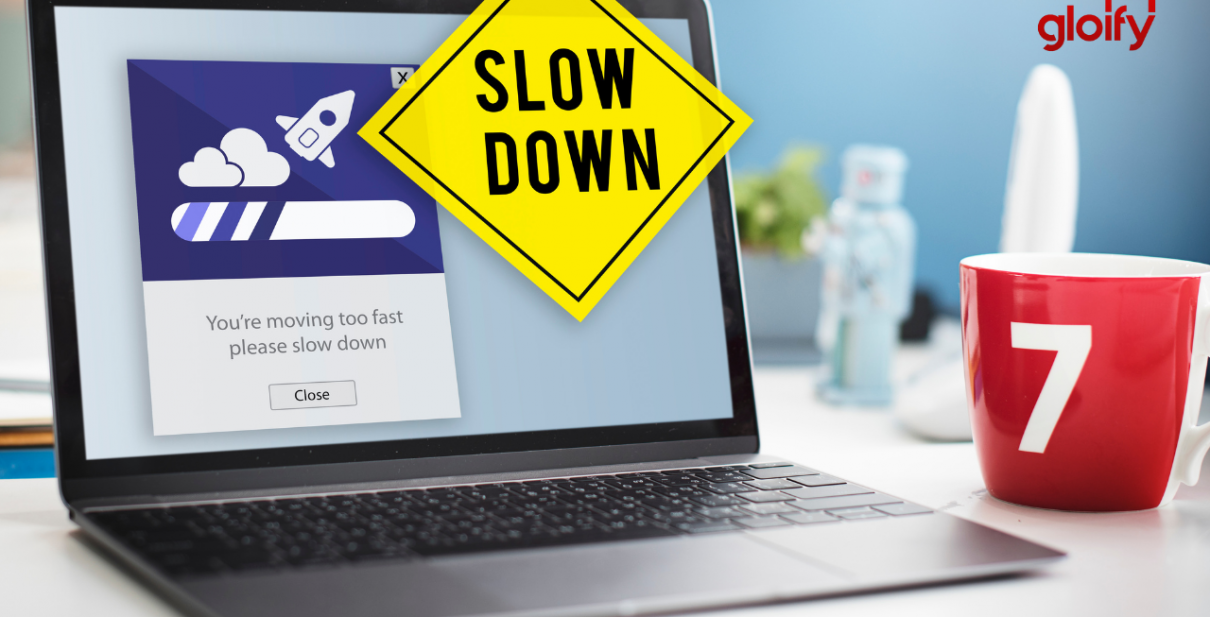WordPress is a great platform, Speeding up your wordpress website performance can be quit a challenge. Without taking the right precautions, you could end up with a slow and sluggish site. That’s not only a hassle for repeat visitors but will cause you to lose subscribers and customers.
When a person lands on your site for the first time, you only have a few seconds to grab their attention to convince them to hang around to your site. According to research by the search team, a 2-second longer delay in page responsiveness reduced user satisfaction by 3.8%, increased lost revenue per user by 4.3%, and reduced clicks by 4.3%. It is very critical for the site to load as fast as possible. If your site takes too long to load, most people are gone, lost before you even had a chance.
Not only that, but Google now includes site speed in it’s ranking algorithm. That means that your site’s speed effects SEO, so if your site is slow, you’re now losing visitors from impatience and reduced rankings in search engines as well.
In this quick guide, We will cover up the best ways that we have found to consistently speed up a WordPress website performance.
How To Speed Up and Increase WordPress website performance
As a side note, these are not ordered by importance or any criteria, We have just put together everything we learned around how to speed up WordPress page loads and listed them all here.
We guarantee that even using some of this techniques will help speed up your wordpress site.
1. Choose a good hosting service
When starting out, a shared host might seem like a bargain (“Unlimited page views!”). It comes at another cost: incredibly slow site speed and frequent downtime during high traffic periods.
If you plan on publishing popular stuff, you’re killing yourself by running your WordPress site on shared hosting.
The stress of your site going down after getting a big feature is enough to create a few early gray hairs: don’t be a victim, invest in proper hosting.
Some of the WordPress hosting we continually recommend is:
- Dreamhost: Dreamhost Dreampress hosting plan is one of the best hosting for wordpress.
- BlueHost: If you are beginner and looking for low cost hosting plans then this one is best for you.
- AWS: By far the most reliable hosting is AWS, we do our personal hosting on AWS. AWS can be a bit tricky and is also expensive.
Note: Above is our personal recommendation which we have used for our clients and has given good results. We only recommend products we have personally used and the companies we support.
Last but not least, their customer support is top-notch, which is a must when it comes to hosting. Take it from someone who’s learned that the hard way. The staff is friendly, patient, and well-versed on the ins and outs of WordPress.
2. Start with a solid framework/theme
You might be surprised to hear this, but the latest Twenty Twenty theme (aka the default WP theme) is lightweight and quite speedy.
That’s because they keep the “guts” simple; compare that to bloated frameworks that have tons of features that you will never use, slowing your site to a crawl.
Some of the fastest and performing Themes we recommend:
- GeneratePress
- Neve
- Astra
- Writee
- OceanWP
Depending on your requirements you can choose the best ones. You can also write to us for a custom recommendation for your project.
3. Use an effective caching plugin
WordPress plugins are obviously quite useful, but some of the best falls under the caching category, as they drastically improve page loads time, and best of all, all of them on WordPress.org are free and easy to use.
By far our favorite, is W3 Total Cache, We wouldn’t recommend or use any other caching plugin, it has all of the features you need and is extremely easy to install and use.
Simply install and activate, and what your page load faster as elements are cached.
You can also try WP Fastest Cache, WP Rocket, WP Super Cache.
4. Use a content delivery network (CDN)
A CDN, or content delivery network, takes all the static files you’ve got on your site (CSS, Javascript, and images, etc) and lets visitors download them as fast as possible by serving the files on servers as close to them as possible.
There is a plugin called Free-CDN that promises to do the same, although we haven’t tested it.
5. Optimize images (automatically)
Yahoo! has an image optimizer called Smush.it that will drastically reduce the file size of an image, while not reducing quality.
There are some amazing, free plugins like WP-SmushIt which will do this process to all of your images automatically, as you are uploading them. No reason not to install this one. If you prefer to manage this on your desktop, We really like Squash for Mac users.
6. Optimize your homepage to load quickly
This isn’t one thing but really a few easy things that you can do to ensure that your homepage loads quickly, which probably is the most important part of your site because people will be landing there the most often.
Things that you can do include:
- Show excerpts instead of full posts.
- Reduce the number of posts on the page (I like showing between 5-7)
- Remove unnecessary sharing widgets from the home page (include them only in posts)
- Remove inactive plugins and widgets that you don’t need.
- Keep in minimal! Readers are here for content, not 8,000 widgets on the homepage.
Overall, a clean and focused homepage design will help your page not only look good but load quicker as well.
7. Optimize your WordPress database
You can simply use the WP-Optimize plugin. This plugin lets you do just one simple task: optimize your database (spam, post revisions, drafts, tables, etc.) to reduce their overhead.
We would also recommend the WP-DB Manager plugin, which can schedule dates for database optimization.
8. Disable hotlinking and leeching of your content
Hot-linking is a form of bandwidth “theft.” It occurs when other sites direct link to the images on your site from their articles making your server load increasingly high.
This can add up as more and more people “scrape” your posts or your site (and especially images) become more popular, as must-do if you create custom images for your site on a regular basis.
Place this code in your root .htaccess file:
disable hotlinking of images with forbidden or custom image option
RewriteEngine on
RewriteCond %{HTTP_REFERER} !^$
RewriteCond %{HTTP_REFERER} !^http(s)?://(www\.)?gloify.com [NC]
RewriteCond %{HTTP_REFERER} !^http(s)?://(www\.)?google.com [NC]
RewriteCond %{HTTP_REFERER} !^http(s)?://(www\.)?bing.com [NC]
RewriteRule \.(jpg|jpeg|png|gif)$ – [NC,F,L]
9. Add an expires header to static resources
An Expires header is a way to specify a time far enough in the future so that the clients (browsers) don’t have to re-fetch any static content (such as CSS file, javascript, images, etc).
This way we can cut the load time significantly for your regular users.
You need to copy and paste the following code in your root .htaccess file:
ExpiresActive On ExpiresByType image/gif A2592000 ExpiresByType image/png A2592000 ExpiresByType image/jpg A2592000 ExpiresByType image/jpeg A2592000
Note: The above numbers are set for a month (in seconds), you can change them as you wish.
10. Adjust Gravatar images
Gravatar is a web service created and run by WordPress co-founder Matt Mullenweg’s company called Automattic. It allows anyone to create a profile and associate avatar images to their email addresses. This avatar image is then displayed on all WordPress blogs where users leave comments or write blog posts
You can use your own custom gravatar image, just know that it will at least benefit your site speed if you set the default image (found in “Discussion”, under the settings tab in the WordPress dashboard) to a blank space rather than a default image.
11. Add LazyLoad to your images
LazyLoad is the process of having only the images above the fold load (i.e. only the images visible in the visitor’s browser window), then, when the reader scrolls down, the other images begin to load, just before they come into view.
This will not only speed you page loads, but it can also save bandwidth by loading less data for users who don’t scroll all the way down on your pages.
To do this automatically, install the jQuery Image Lazy Load plugin.
12. Control the number of post revisions stored
We saved this post to draft about 8 times.
WordPress, left to its own devices, would store every single one of these drafts, indefinitely.
Now, when this post is done and published, why would we need all of those drafts stored?
That’s why we use the Revision Control plugin to make sure we keep post revisions to a minimum, set it to 2 or 3 so you have something to fall back on in case you make a mistake, but not too high that you clutter your backend with unnecessary amounts of drafted posts.
13. Turn off pingbacks and trackbacks
By default, WordPress interacts with other blogs that are equipped with pingbacks and trackbacks.
Every time another blog mentions you, it notifies your site, which in turn updates data on the post. Turning this off will not destroy the backlinks to your site, just the setting that generates a lot of work for your site.
14. Replace PHP with static HTML, when necessary
This one is a little bit advanced, but can drastically cut down your load time if you are desperate to include page load speeds, so we included this. If you need any technical expertise you can contact our team for help.
15. Use Cloudflare
This is similar to the section above on using CDN. To put it bluntly, CloudFlare, along with the W3 Total Cache plugin discussed above, are a really potent combination (they integrate with each other) that will greatly improve not only the speed but the security of your site.
Both the services are free and also has a premium paid feature.
Try these 15 tips to Speed Up your WordPress website performance. If you have any wordpress development requirement, simple contact us.